Despite publishing intimate details of their life, most people view Facebook as a very personal network; as a platform for pleasure not for business. But if you’re anything like me, your Facebook friends consist of people from a cross section of your life; some personal friends who you’ve known for years, some work colleagues and some contacts from your professional network. They may include anyone from your best mate to your mum to your boss to an industry peer, and that makes the humble status update a potential nightmare. Do you really want your boss to see the banter you have with your mates about the girl you pulled on your drunken night out? Do your friends really care about your industry blog posts or your work chat?
The psychology behind this dynamic leads to many people I know breaking Facebook rules and setting up two profiles; one personal profile and one professional profile. After all, you should never mix business with pleasure, isn’t that the mantra? But wouldn’t it be great if you could personalise your Facebook profile to every single one of your friends, giving each of them status updates and shared content that is specifically relevant to them and leaving out the stuff that isn’t?
Well, in actual fact, you can. Clever use of Facebook’s Lists feature means that you can keep your personal friends largely separate from your work colleagues, publishing different content to different groups on the same page while ensuring that never the twain shall meet. With Lists you can dice and splice your Facebook friends in as many different ways as you like, effectively presenting a personalised profile to each different one of your friends depending on their interests, your relationship with them and what you want them to see (and not to see). For once in your life you really can keep all of the people happy all of the time.
To get started, watch the short video clip below on how to create lists of friends in Facebook. You can create as many lists as you like, from simply one for ‘friends’ and one for ‘work’ as in my video example, to multiple lists. Importantly if you’re going to get very targeted with it, any friend can belong to more than one list.
Now you’ve got your lists set up, you can set about personalising your profile, which you do using the Hide option within Facebook’s posting function. Facebook gives you the ability to hide anything you share from anyone else, and you can use this to choose who you do want to see an update by removing those you don’t. The video clip below shows you how to do this, and can be employed whenever you post anything to your page, be it a shared article hidden from work colleagues such as my example, or a simple status update hidden from another of your lists. You can also hide more than once list for any update.
And there you have it; one Facebook profile, two uses. Business and pleasure combined. Simples!